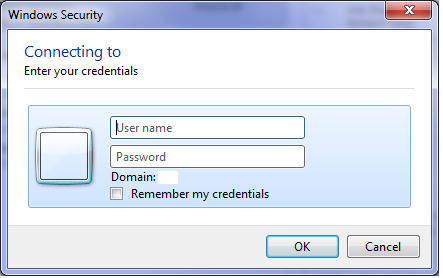On your home computer:
- Open “Remote Desktop Connection”
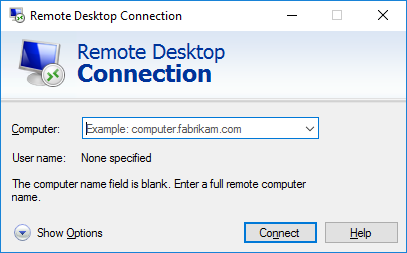
- Replace [mycomputername] with the name of your computer, and then add .grove.ad.uconn.edu
Notes:- This can be found by pressing the Windows Key + X + Y.
- In the Device specifications section of the window that pops open, find “Device name”
- Click the
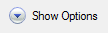
button and then click on the “Advanced” tab
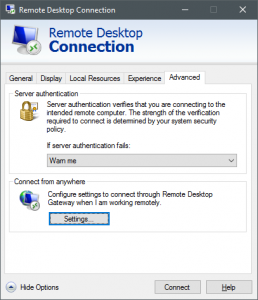
- Click the settings button and enter the information as shown below:
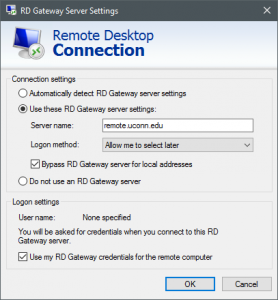
- Click OK
- Click the “General” tab and under “User Name:” type your NetID [XXX#####]
Note: For increased security do not check “Allow me to save credentials”
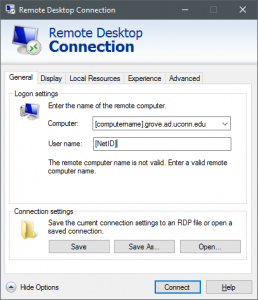
- Click “Connect”
- You will see a window similar to the one below. Enter your password and click “OK”
Note: For increased security do not check “Allow me to save credentials”